FAQs
-
You will be using assess.digital for the assessment platform and Zoom for the video conference software. We recommend downloading the Zoom app as it makes the process easier for you. Both platforms are optimised for multi-device use.
-
You will receive an email one week before your assessment centre with your login details and instructions for the digital assessment platform, assess.digital.
Please change your password and refer to the login instructions included in your welcome email. Please note, you will not be able to view your schedule until the day of your assessment centre.
Please email enquiries@smart-resourcing-solutions.com if you have not received your login details one week before attending the assessment centre.
-
You will receive an email from SRS and your university detailing the times of your assessment centre and when you need to join each exercise.
-
There will be a short break in between each exercise. Please ensure you are ready to join the video conference room in your schedule a few minutes before the exercise is due to start.
If you are late, we may not be able to reschedule you.
-
You can record your presentation and interview only. If you would like to record either of these, please ask the assessor to give you access to record via Zoom before you start.
The Zoom file will save as a download on your device only and is accessible via your documents folder.
You must NOT record the group exercise session as consent is required by all participants.
-
Your feedback will be emailed to you on your registered university email address within 24 hours of attending the assessment centre and on the assessment platform.
Please note, feedback for any assessment centres held on a Friday will be sent the following Monday.
-
We highly recommend using the latest version of the Chrome Browser on your chosen device and not your default browser.
Please make sure it is up to date to ensure a smooth experience.
-
The platforms we are using can all be accessed via Chrome on a PC, laptop, tablet or mobile phone.
If you are planning to use a mobile phone to access the platform and Zoom video conferencing, please email enquiries@smart-resourcing-solutions.com so we can confirm arrangements on how to adapt your approach for the assessment centre.
-
You will need access to a webcam or camera on your PC, laptop, tablet or mobile.
Make sure your microphone and camera are both switched on, and Zoom is given permission to access.
If you’re having trouble connecting your webcam to Zoom, see their troubleshooting page, here:
support.zoom.us/hc/en-us/articles/202952568-My-Video-Camera-Isn-t-WorkingEmail enquiries@smart-resourcing-solutions.com if you don’t have access to discuss alternative arrangements.
-
If you don’t have internet access or you’re having Wi-Fi issues, try:
turning off your webcam to save bandwidth
using your mobile hotspot
moving to a location where you can gain access, e.g. the university, the library, a public place where you will still manage to have privacy.
Call your university contact if you have tried the above and still don’t have access to discuss alternative arrangements.
-
If you cannot connect to a video conference call, please make sure you have a strong internet connection. Walls and doors can influence Wi-Fi signals, so try to locate yourself as close to your router as possible.
To test your home internet connection, try testing websites like https://www.speedtest.net and ensure you have at least 2.5Mbps for both download and upload speeds.
If not, try relocating yourself for a stronger signal or consider plugging in your device using an Ethernet network cable into your router.
If that fails, try unplugging your internet router/modem and plugging it back in to restart it.
-
After you have ‘joined’ to confirm you are ready for your allocated slot, please wait in the virtual lobby for the assessor to invite you in.
This may take a few minutes, and please be patient.
If you have arrived late, the assessor may be waiting to admit you to minimalise disruption to other students.
-
Check the USB connection to your microphone / laptop, or check your BlueTooth connection, and make sure the audio is set to the correct input / output.
-
You may have lost or are experiencing a poor internet connection. You can try using and tethering to your mobile phone/hotspot if the main Wi-Fi is not working.
If you are unable to tether through a hotspot, contact a member of the technical support team by emailing enquiries@smart-resourcing-solutions.com or via the ‘chat box’ on assess.digital.